Removing Malware
For intermediate to advanced users (Windows based PCs).
Almost monthly I come across a computer with a fake antivirus program on it. These programs claim that your PC will remain infected until you buy their product. If this ever happens, your computer has most likely been compromised by malware. Some of the common fake antivirus programs are:
-Rogue Antivirus
-Antimalware Doctor
-Super Antispyware
Almost monthly I come across a computer with a fake antivirus program on it. These programs claim that your PC will remain infected until you buy their product. If this ever happens, your computer has most likely been compromised by malware. Some of the common fake antivirus programs are:
-Rogue Antivirus
-Antimalware Doctor
-Super Antispyware
Other than making your computer nearly unusable, these programs often try to obtain your personal information, such as credit card numbers. Below I will offer a solution to rid your computer of this unwanted malware. (Please note that this method does not always work.)
1. If you are able to navigate using your web browser, download this file.
Rkill and Malwarebytes (ZIP)
Alternatively, you may download these files using another computer. I would recommend burning these files to a CD and then placing the CD in the infected computer.
1. If you are able to navigate using your web browser, download this file.
Rkill and Malwarebytes (ZIP)
Alternatively, you may download these files using another computer. I would recommend burning these files to a CD and then placing the CD in the infected computer.
2. Extract these files onto the infected computer.
3. Run the rkill.exe command. It should stop all known malware processes.
4. Install Malwarebytes. If possible, see if it will let you update the database.
5. Perform a Quick Scan using Malwarebytes. I have seen this scan take anywhere from 5 to 45
3. Run the rkill.exe command. It should stop all known malware processes.
4. Install Malwarebytes. If possible, see if it will let you update the database.
5. Perform a Quick Scan using Malwarebytes. I have seen this scan take anywhere from 5 to 45
minutes. Once the scan finishes, click Remove Selected Files. It will prompt you to reboot your computer.
6. Once your computer has restarted, try to update and scan your computer with your antivirus program. If you do not have one, a good free one is Microsoft Security Essentials.
6. Once your computer has restarted, try to update and scan your computer with your antivirus program. If you do not have one, a good free one is Microsoft Security Essentials.
7. After scanning with your antivirus program, perform another Quick Scan with Malwarebytes.
8. If Malwarebytes does not find any more infected files, your computer should be good to go.
Again, this method does not always rid your computer of infection. I have seen it work many times though and it is certainly worth trying if you are up to the task.

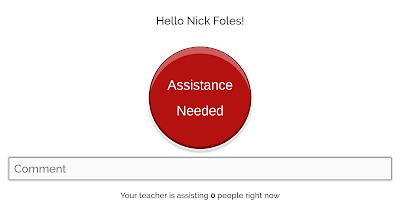
Comments
Post a Comment