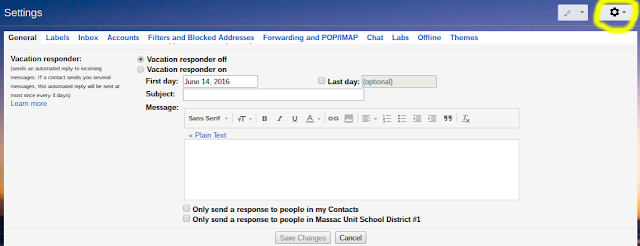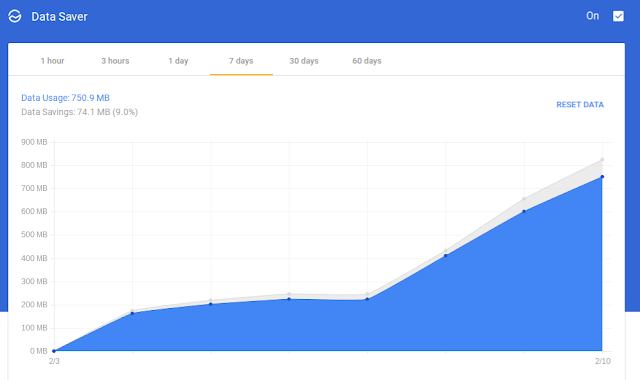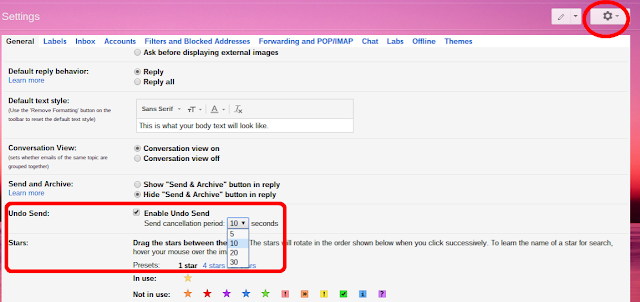File Upload in Google Forms
Google Forms continues to grow and add features. One of the longest awaited features is en route. "Also debuting today is a top-requested feature from our business and education customers — the new “File upload” question type. Your respondents can now upload files from their computer or Drive — all of which are neatly collected for you in a new Drive folder. Note: This feature is only available for G Suite customers in Forms shared within their organization." - https://www.blog.google/products/g-suite/five-new-ways-reach-your-goals-faster-g-suite/ Personally, I have waited for this one a long time. I'm excited to test it out with our Trouble Ticket when we get access to it. This way if you have a tech issue/question, you can submit a picture or file that may help provide better detail.