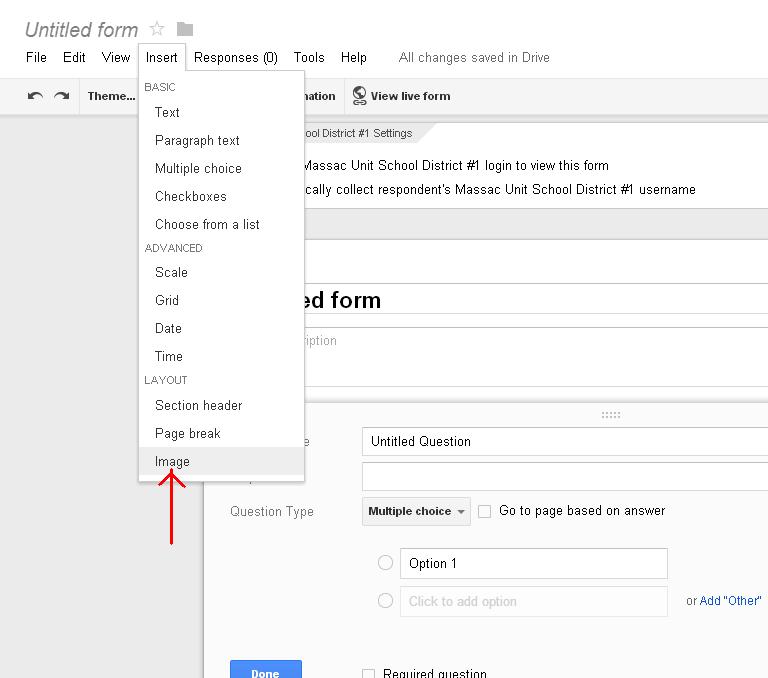Direct Links and Short Links
For quite some time now, we've had fairly simple direct links to our websites. The following is a list for reference. Massac Unit School District #1 - massac.org or unit1.massac.org Massac County High School - mchs.massac.org Massac Junior High School - mjhs.massac.org Metropolis Elementary School - mes.massac.org Brookport Elementary School - brookport.massac.org Jefferson Elementary School - jefferson.massac.org Franklin Elementary School - franklin.massac.org Unity Elementary School - unity.massac.org Metropolis Primary School - primary.massac.org Massac Technology - tech.massac.org Massac Food Service - foodservice.massac.org Massac Forms - forms.massac.org There are some others as well, but I thought it would be helpful to list these here. We also have the ability to create short links for websites using our domain name. An example of this is with InformationNOW. The actual website for our InformationNOW is: https://516471.stiinformationnow.com/InformationNo