Text Messaging in E-Mail
Now that we have adopted Google Apps for Education, there are some neat add-ons to explore in your Massac E-Mail. Navigate to your Inbox and click the Settings link at the top right to bring up a screen similar to the one below.

Click the Labs link to the far right. Here you will see a plethora of interesting, useful, and quirky add-ons for your E-Mail. One of the more appealing features allows you to enable text messaging through chat.

By clicking Enable (Text Messaging in Chat) and Save Changes at the top of the page, you will now have given yourself the ability to send text messages through your Massac E-Mail.
To send a text message to someone through the chatting feature in the E-Mail, return to your Inbox page. In the text field above the names in the chat window, type in the cell phone number of the person you wish to send a text message to. You may be prompted to type in a name for that contact. A chat window will appear in the lower right corner, and you can send a text message to them from your E-Mail!
The recipient may also reply to your message from their phone and it will appear in your chat window.
Please be aware that people receiving your messages are subject to fees for text messaging from their mobile carrier. You will see this warning before you attempt to send a message.
Please be aware that people receiving your messages are subject to fees for text messaging from their mobile carrier. You will see this warning before you attempt to send a message.
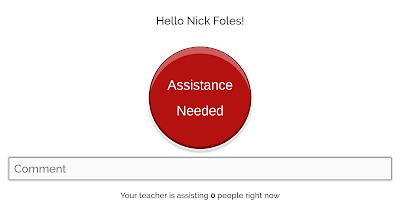
Comments
Post a Comment